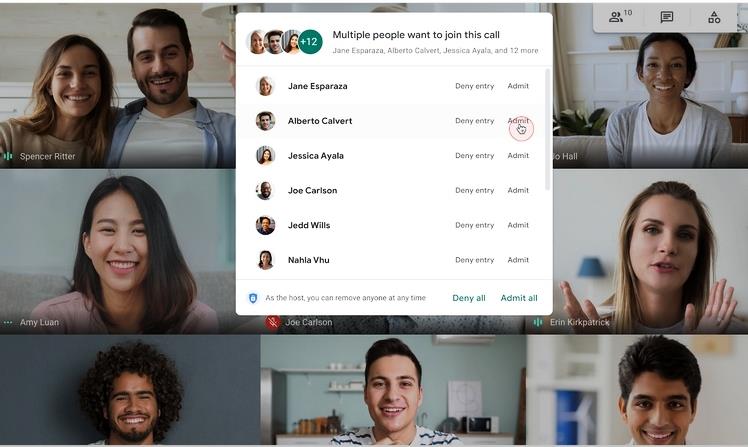
Google Meet will allow meeting organisers to approve bulk join requests
6-Nov-2020
Google Meet is rolling out a feature that will come in handy for virtual schools and organisations with a large number of participants. It will now let the organiser of a meeting approve join requests in bulk. With schools and offices functioning remotely in the backdrop of the pandemic, many people have resorted to using Google Meet. The new function will be of great convenience for meeting organisers with a large number of participants. The participants will no longer have to wait for their "knocks" or meeting requests to get approved as they can be done in one go. "You can now accept all pending knocks in bulk in Google Meet. Admitting participants or students all at once helps limit interruptions during the video call," Google noted. The feature does not have admin control, however, only the meeting organiser can see or approve requests to join a meeting. This feature will be rolling out over the next two weeks. It will be made available to all eligible Meet accounts, including both Google Workspace and personal Google accounts. To bulk-admit participants and students into a video call, the meeting organiser can see or approve requests to join a meeting. The meeting organiser should stay in the meeting to approve requests.
Participants can be bulk admitted in a meeting by following the given steps:
===============================================================
1. Click Admit or Deny entry, when a request to join the video call appears in the window.
2. Select View All when in case multiple participants are waiting to join the meeting. Choose from Admit or Deny entry options next to a participant�s name to admit or deny participants one at a time.
3. Click on Admit all or Deny all to admit or deny all participants at the same time.
To remove people during a video meeting, follow the given steps:
=======================================================
1. Go to people on the right-hand side.
2. Point to the person, and then click on the back arrow.
3. Click on remove.
Users must note that they need to be in the same organisation as the meeting organiser to remove someone from a video meeting. Google noted that for meetings organised through personal Google accounts, only the meeting moderator can remove people from a video meeting. Google Meet recently got the custom background feature that helps users set virtual backgrounds. Google Meet allows up to a hundred participants and has set a 60-minute limit for free users.
 Caught on Camera, Wanted UP Gangster Vikas Dubey 'Spotted' at Faridabad Hotel, Gives Cops the Slip Again
Caught on Camera, Wanted UP Gangster Vikas Dubey 'Spotted' at Faridabad Hotel, Gives Cops the Slip Again
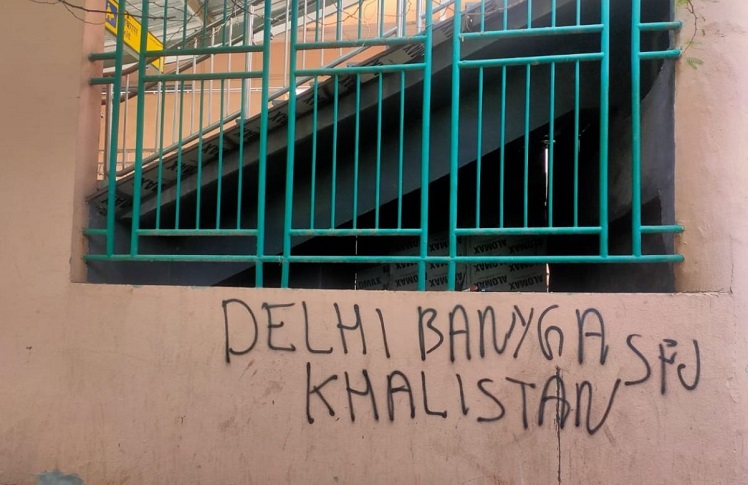 Police register case after pro-Khalistan graffiti is painted on wall at Delhi's Kashmere Gate flyover
Police register case after pro-Khalistan graffiti is painted on wall at Delhi's Kashmere Gate flyover
Leave a comment: (Your email will not be published)